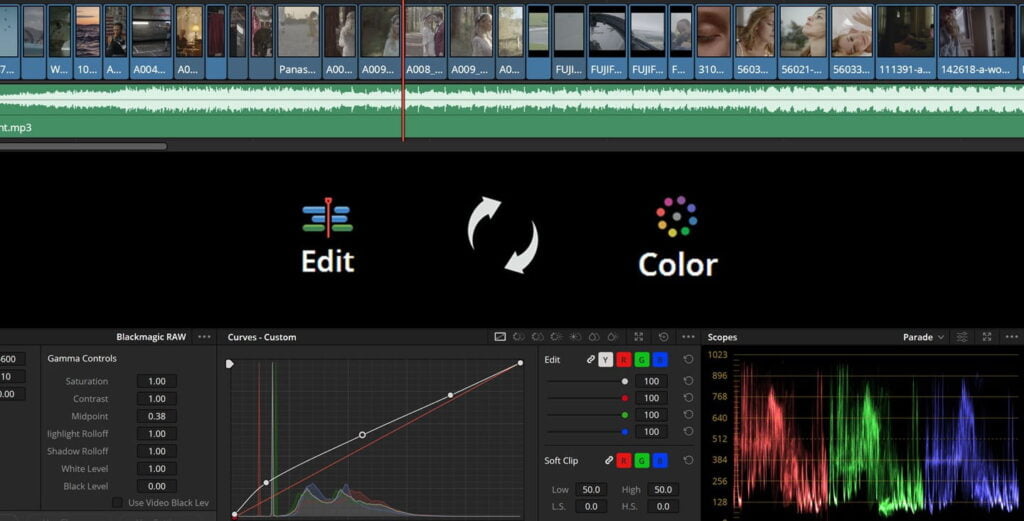
When sending your footage to a colorist, it’s generally best to send the raw footage, as well as any associated files, such as raw camera details and color references.
Raw footage refers to the unedited and unprocessed video files that were captured by the camera. These files have not been compressed or processed in any way and contain all the data that was captured by the camera, including the full dynamic range and color information. By providing the colorist with the raw footage, they will have access to all of the original image data, allowing them to make the most accurate color adjustments.
Along with the raw footage, it’s also a good idea to provide the colorist with any associated files that were captured by the camera, such as raw camera details. These files can contain important information about the camera settings and settings that were used when the footage was captured. This information can be helpful for the colorist to understand the context of the footage and make adjustments accordingly.
Another important file to provide is any reference material. This can include photographs, film stills, or other reference footage that you want the colorist to use as a guide when grading your project. This will help the colorist understand the look and feel you’re going for and make adjustments that are consistent with your vision.
It’s also good to provide the colorist with any LUTs that you have created. LUTs are files that contain instructions for how to color grade footage, and they can be a useful tool for providing the colorist with a starting point for their adjustments. This is optional and not always necessary.
It’s also good to communicate with the colorist to let them know what file format you have used, the software you have used to export and any specific color grading instructions you may have.
There are a few steps you can take to prepare your project for color grading and ensure that it is ready to be sent to a colorist. Here is a general overview of the process:
- Make sure your project is organized: Before you send your project to a colorist, make sure that all of your files are organized and labeled correctly. This includes your video footage, audio files, and any other associated files. This will make it easier for the colorist to find the files they need and will help ensure that the grading process goes smoothly.
- Assemble a reference package: A reference package is a collection of images and videos that you can provide to the colorist to give them an idea of the look and feel you’re going for. This could include photographs, film stills, or other reference footage that you want the colorist to use as a guide when grading your project.
- Export your footage: Before you send your footage to the colorist, you will need to export it. This is typically done in a high-resolution format, such as ProRes or DNxHD, which will allow the colorist to work with the footage at the highest quality possible. When exporting your footage for color grading, it’s important to choose a format that will maintain the highest quality possible. Some of the most commonly used formats for color grading are ProRes and DNxHD. ProRes is a codec developed by Apple that is widely used in the film and video production industry. It is a high-quality, lossy codec that is designed to maintain image quality while minimizing file size. ProRes is available in several different variations, including ProRes 4444, ProRes 422, and ProRes 422 HQ. The difference between these variations is primarily in the bit depth and chroma sub-sampling. ProRes 4444 is the highest quality option, with 12-bit color depth and 4:4:4 chroma sub-sampling, while ProRes 422 HQ has 10-bit color depth and 4:2:2 chroma sub-sampling. DNxHD is a codec developed by Avid. It is similar to ProRes in that it is also a high-quality, lossy codec that is designed to maintain image quality while minimizing file size. It is available in several different variations, including DNxHD 220, DNxHD 145, and DNxHD 36. Like ProRes, the difference between these variations is primarily in the bit depth and chroma sub-sampling. DNxHD 220 is the highest quality option, with 10-bit color depth and 4:2:2 chroma sub-sampling. When exporting your footage, it’s important to choose the appropriate bit depth and chroma sub-sampling for your project. In general, higher bit depths and chroma sub-sampling will result in higher quality images, but will also result in larger file sizes. It is a good idea to consult with the colorist about what options would work best for the project and use their recommended settings. It’s also worth mentioning that the final output format should also be taken into consideration. Many colorists prefer to work in a high-resolution format, such as 2K or 4K, as it gives them more flexibility when it comes to making adjustments. However, the final output format might not be as high resolution, such as 1080p. In general, the process of exporting footage for color grading can vary depending on the video editing software you are using. In most cases, you’ll need to go to the “File” menu, select “Export,” and then choose the appropriate codec and settings for your project. Make sure the exported footage have no applied effects, color correction or any modification, except for cropping or stabilization if necessary, so the colorist can have a clean footage to work on.
- Send the files: Once you have your footage and reference package ready, you can send them to the colorist. You may need to use a file-transfer service like WeTransfer or Dropbox if the files are too large to send via email.
- Communication: The final step is to ensure you communicate with the colorist about any specific things that you want or need. This can include your desired final output format, LUTs you’d like the colorist to use, etc.
Note: Keep in mind that the color grading process can be quite involved, and the colorist will likely need to work with your footage for several hours in order to achieve the desired look. It’s important to be patient and to allow the colorist the time and space to do their job.
Also, keep in mind that this is a general guidance and can vary depending on the project and the software used.
Once the color grading process is complete, the next step is to export the footage for final delivery. The colorist will typically provide you with a graded version of your footage, along with any necessary LUTs, which you can then use to export the footage for final delivery.
When exporting the footage, it’s important to take into consideration the target delivery format. Common delivery formats include:
- HD (1080p)
- UHD (4K)
- DCI 4K (4096×2160)
- 2K (2048×1080)
It’s important to choose the right resolution, aspect ratio and frame rate for the specific project and the requirements of the client or distribution platform. The colorist should provide you with guidance about the best export settings for your project, taking into account the target delivery format and the specifications of the distribution platform.
In addition to the resolution and aspect ratio, you should also consider the color space and bit depth of the final output. Color space is the range of colors that a video file can contain, and it is important to choose a color space that is appropriate for the target delivery format. The most common color spaces used for video are Rec. 709, which is used for HD video, and DCI-P3, which is used for 4K video. Bit depth is the number of bits used to represent each color channel, and it’s generally recommended to use a 10-bit or 12-bit color depth for final delivery, as it will provide more colors and more accurate color representation than 8-bit.
Another important thing to consider is the compression method of the final output. Compression is used to reduce the file size of the video, making it more practical for delivery and distribution. There are different types of compression like lossy and lossless. Commonly used lossy compression methods for video delivery include H.264 and H.265, which are widely supported and provide good quality at low bit rates. Lossless compression methods, such as ProRes or DNxHD, are used for archival or professional use.
It’s also good practice to check for any technical requirements for the final output, for example for the broadcast platforms or streaming services, like the correct aspect ratio, frame rate, audio format and etc.
Once you have exported the footage, it’s a good idea to review the final output and make sure that it meets the specifications of the target delivery format and that it looks the way you want it to. After that the footage is ready for distribution and delivery to the client or distribution platform.